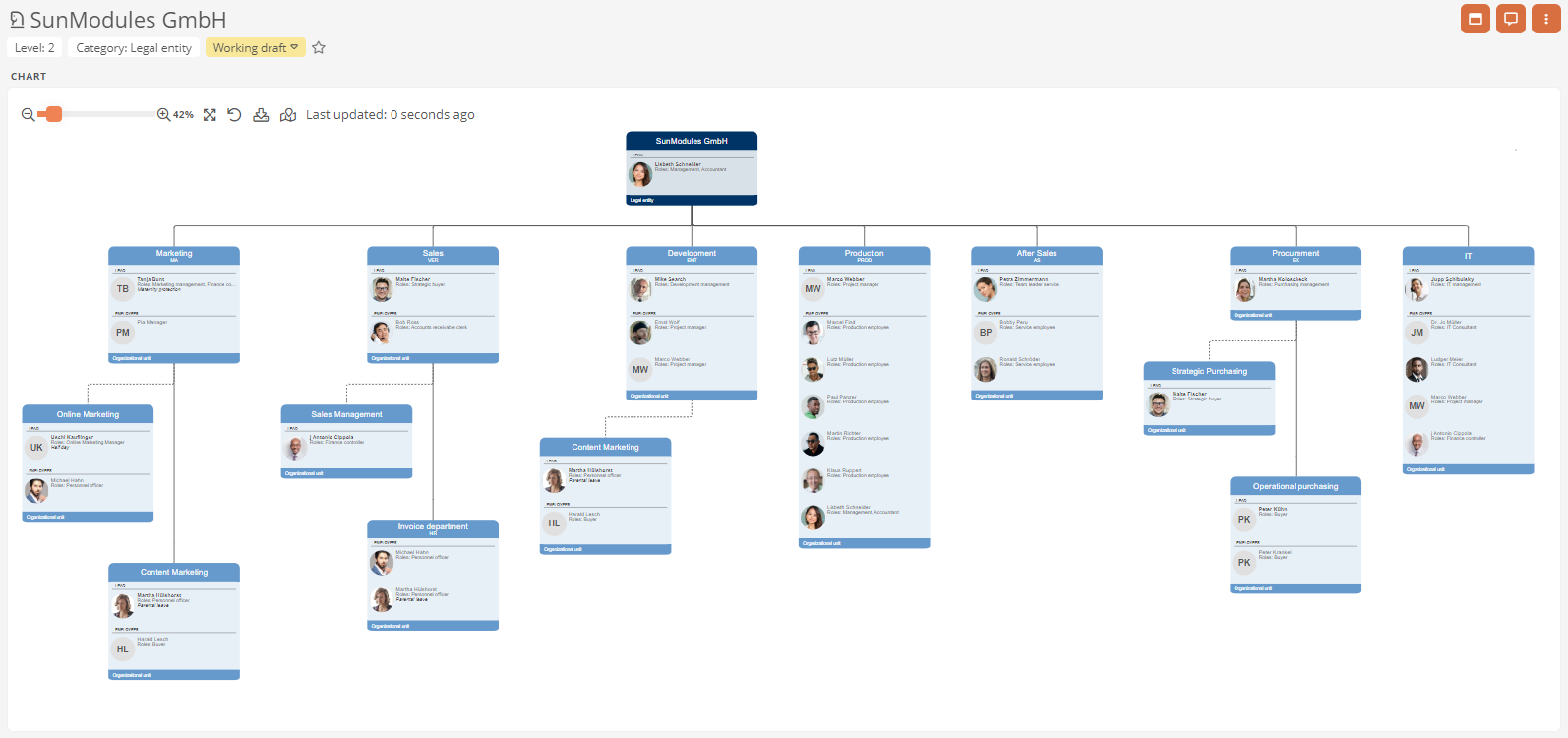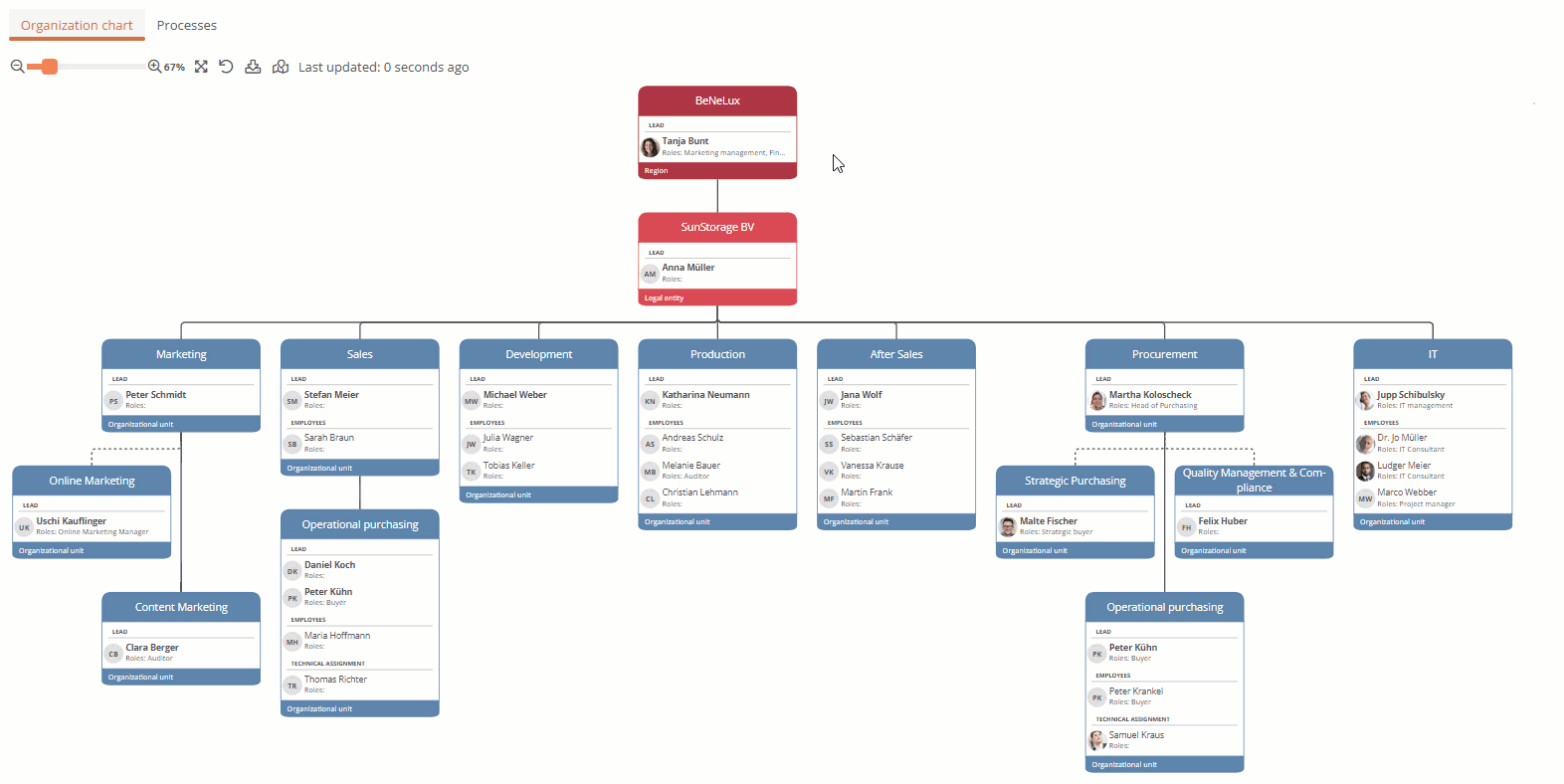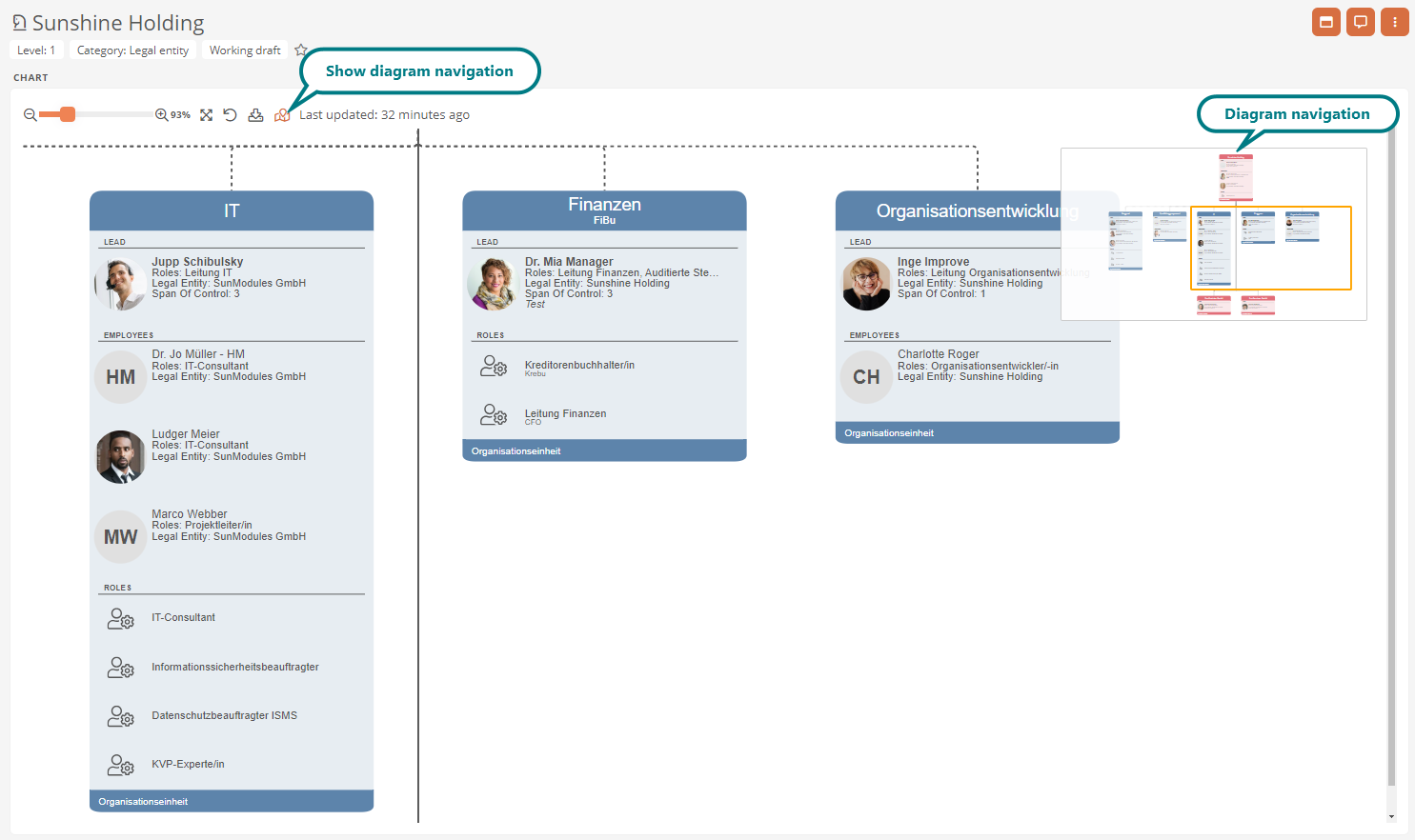Org charts
In the Org chart portal area, the company organization, legal units, organizational units and regions of your company are displayed in automatically drawn Org charts.
Note: Org charts are drawn fully automatically by default using the properties maintained for the company organization, legal entities, organizational units, regions and employees. For more information, see Properties sidebar and Properties of a model object.
Tip: Use the Org chart profile in the properties to define how the org chart is visualized. In the Org chart profile, you can deactivate the visualization of employees in a shape, for example. See Configure org chart profile.
Open org chart via page navigation
If you click on the Org chart entry in the page navigation, you will open the org chart, which represents the top level of your company organization.
Example: In the delivery state, you will first see the org chart of the legal entity Sunshine Holding.
Click on another entry in the page navigation to switch to the view of the corresponding org chart:

If the entry is marked with  , you can view the subordinate level of the element of your company organization by clicking on it.
, you can view the subordinate level of the element of your company organization by clicking on it.
See also: You can find out more about the company organization in the delivery state under Legal Entity Sunshine Holding.
Default display in the org chart
The org chart shows company organizations, legal entities, regions and organizational units as shapes. You can see the category from the shapes:

Tip: In the Theme Editor, you can also use the Diagrams tab to configure the color with which the shapes are marked in the org chart. You can find more information under Theme Editor.
The company organization, legal entities, regions and organizational units are arranged below or next to each other and connected by lines, depending on their hierarchical rank and interdependencies.
Tip: You also have the option for org charts to display them in Presentation mode and thus view the chart in full screen mode.
Staff units:
Staff positions are visualized with dashed lines:

Members of the company organization, legal entities and organizational units
Managers and employees are displayed with their roles in the respective shape. Employees who only belong to the respective unit on a technical basis are issued in the technical assignment area:
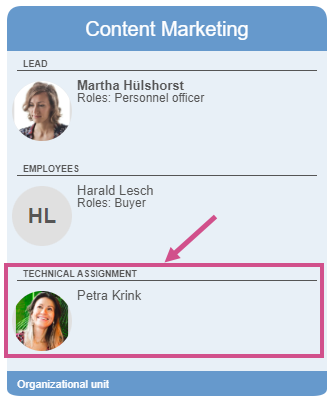
Navigate and select objects in the org chart
You can navigate to and select the following objects in org charts:
-
Company organizations
-
Legal entities
-
Organizational units
-
Regions
-
Employees
With a simple click on the shape header or the employee, properties are displayed in the right sidebar and the selected object is highlighted:
Double-click on the shape header or the employee to navigate to the format of the respective object:
Hide subordinate structures
To make the organization chart clearer, you can hide the subordinate structure of a shape. To do this, select the shape and click on the  button.
button.
To show the subordinate structure of a shape again, select the shape and click on the button  .
.
Show additional usage
The button  next to a selected object shows you that the object is also used elsewhere in the organizational structure. Click on
next to a selected object shows you that the object is also used elsewhere in the organizational structure. Click on  to display a selection of objects in which the selected object has been referenced as a child object. Click on an object in Additional usage to open its properties.
to display a selection of objects in which the selected object has been referenced as a child object. Click on an object in Additional usage to open its properties.
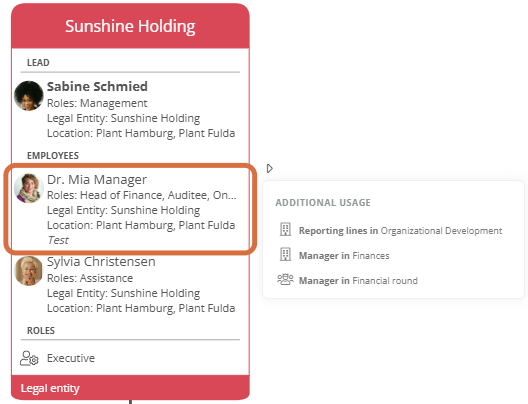
Requirements: The Show additional usage option in the respective organizational chart profile is active.
The additional usage is displayed for the following objects:
-
Legal entities
-
Regions
-
Organizational units
-
Employees
-
Job positions
Use chart navigation
Chart navigation makes it easier for you to navigate within the drawing area, especially with larger organization charts. You can use the menu bar to open  by clicking on the button. The diagram navigation then opens at the top right of the drawing area.
by clicking on the button. The diagram navigation then opens at the top right of the drawing area.
To navigate to a specific area, move the colored frame in the diagram navigation to the desired position using drag & drop.
See also: Diagram navigation